In order to use watchRTC, you’ll need a special API key for it. This API key is used to associate the SDK with your account.
To create and use an API key, follow these steps:
- Enable watchRTC: If you created your own evaluation account in testRTC, then watchRTC isn’t enabled for you by default. You will need to approach our support asking for such access. You can do that by submitting a support ticket or by using the chat widget.
At that point, we will be asking you of your requirements, nature of the application, etc.
How do you know if watchRTC is enabled in your account? The watchRTC sidebar should be visible and open to you: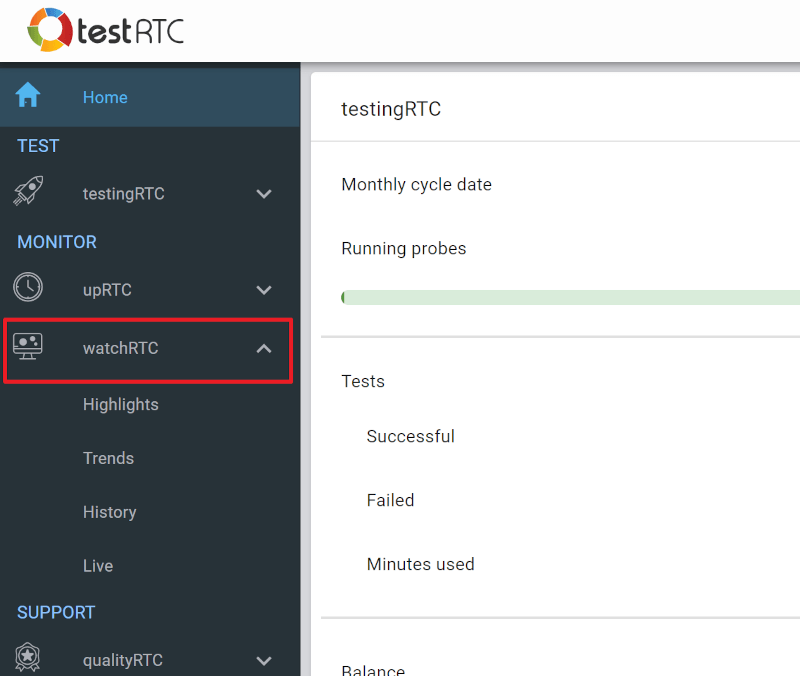
- Set an API key: Now that your account is enabled, you can create your API key.
- Navigate to the Settings section
- Select the General tab
- Click CREATE NEW API KEY

- Give the key a name
- Choose the key type
- Click CREATE
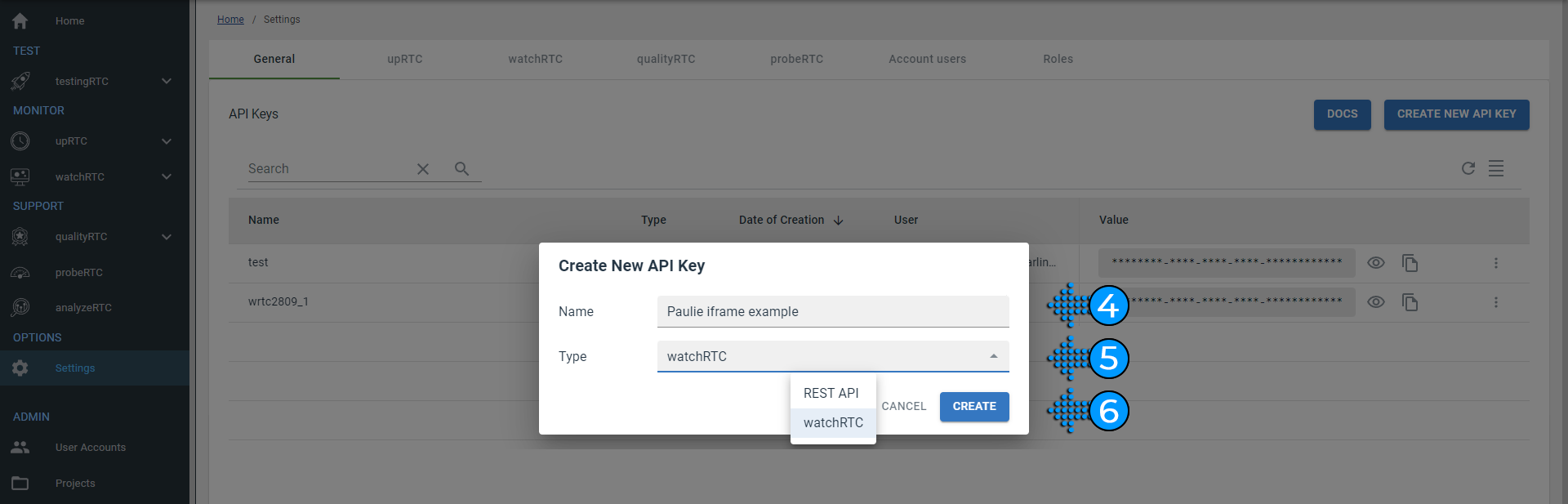
- Define domains being collected: We use a configuration of enabled domains. This makes sure that your watchRTC API key isn’t abused to collect data for others. To configure these domains, you can submit a support ticket, indicating which watchRTC domains you wish to collect data from.
When the watchRTC SDK is initialized, the server will check to make sure the page watchRTC is executed on is from a valid domain.
Notes:
- Domain names are provided as wildcards. If your app for example has WebRTC sessions created on *.myapp.com, then provide it simply as *.myapp.com
- On the Settings | watchRTC configuration page you can see the domains that are approved for your watchRTC SDK
