testRTC supports SSO for its clients. You can authenticate and login to our service using SSO.
In such a configuration, users get authenticated and authorized for access directly via your SSO provider. Upon authentication, a user account will be created in testRTC for a first time login for the given user in your project on testRTC.
Below are the SSO providers supported by testRTC.
Table of contents
Azure Active Directory
You can use Azure Active Directory to sign in to testRTC.
In your Azure account, navigate to Active Directory.
Select App registrations on the left side panel and then select New registration on the top bar.
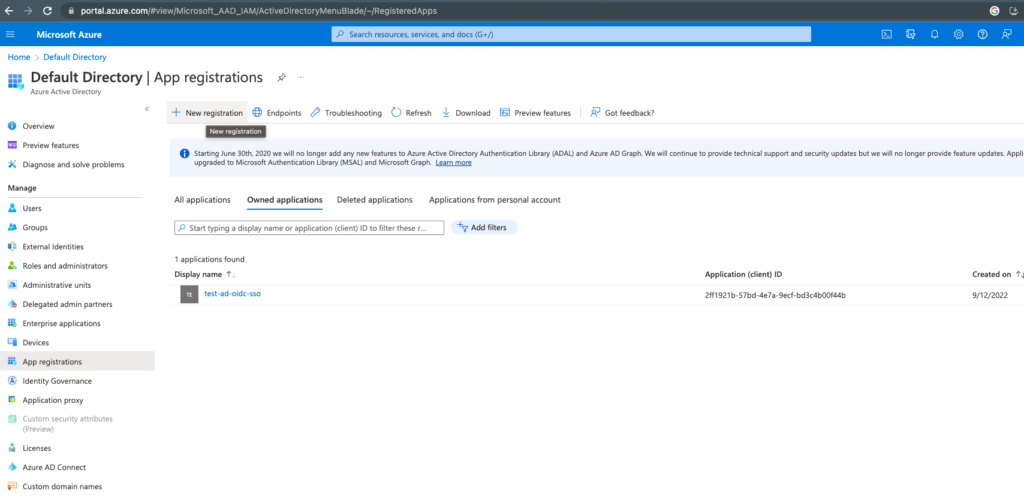
Choose the Name of the application and the account type. Set the Redirect URI to https://app2.testrtc.com/auth/azure/{your-domain}/authorization-code/callback
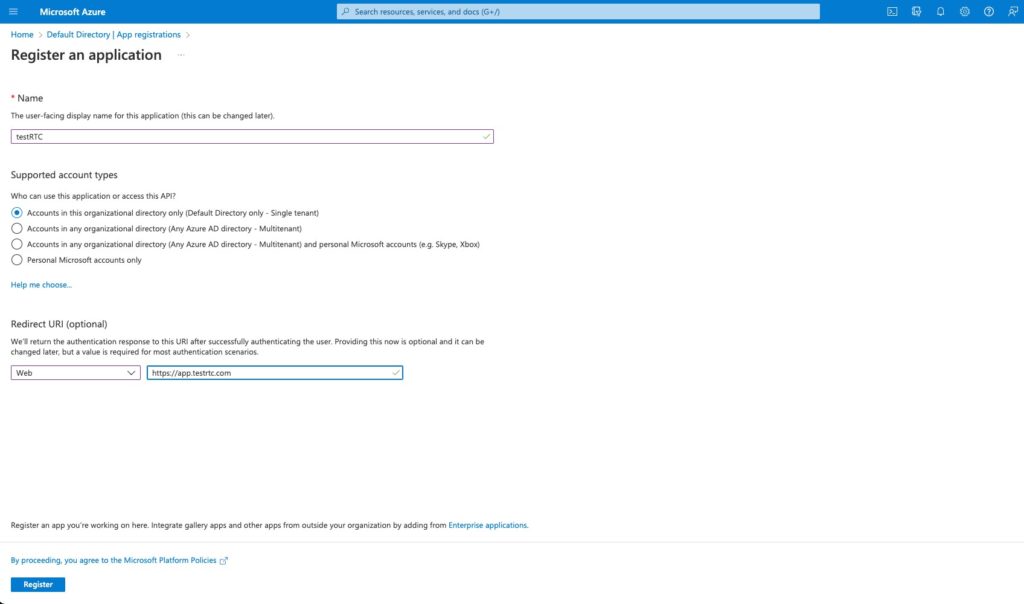
Now that you created your application in the directory, it is time to configure it a bit and get the information needed on our end.
On the application page click Endpoints, then copy the link under OpenID Connect metadata document – we’ll need this later
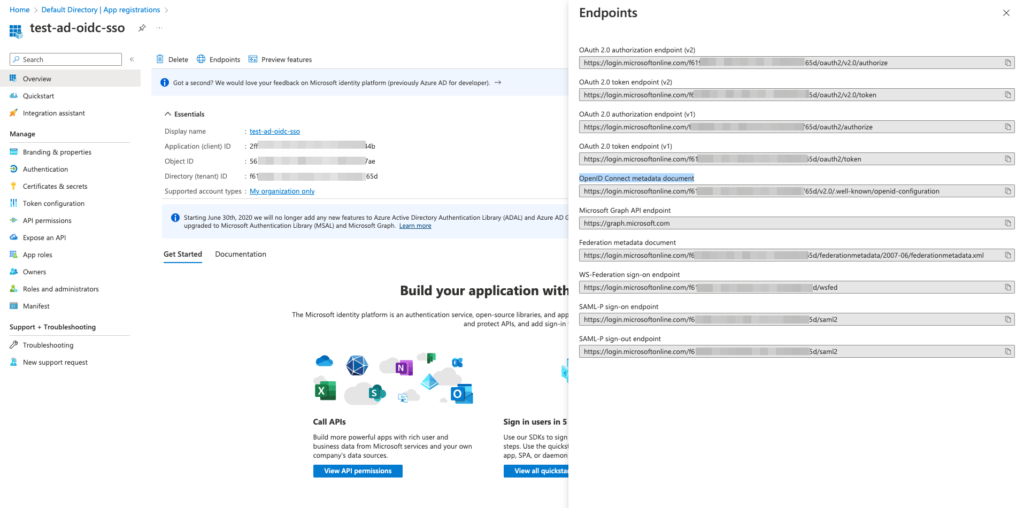
Now click on Certificates and secrets on the application page, and create new client secret
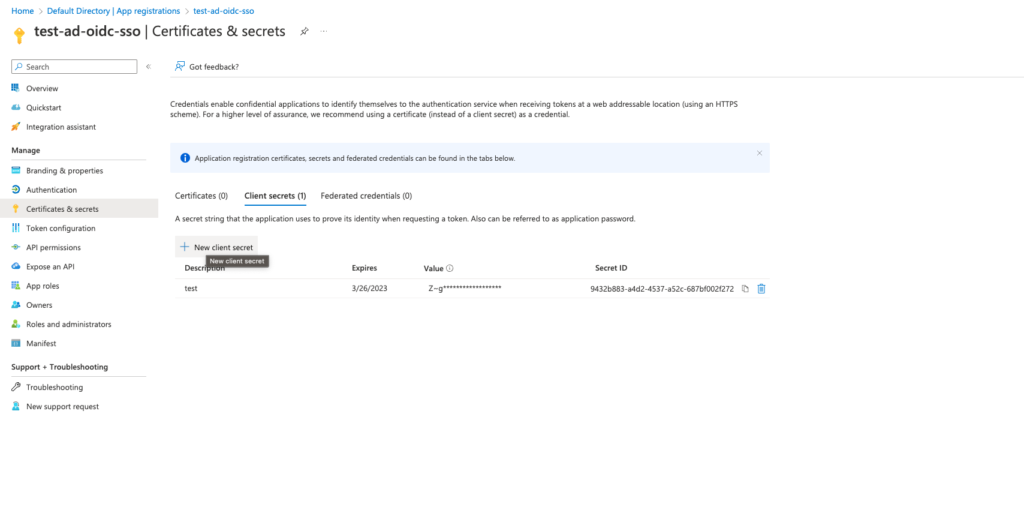
Once completed, please provide our support the following information:
- From OpenID Connect metadata document JSON:
- issuer
- authorizationURL (authorization_endpoint)
- tokenURL (token_endpoint)
- userInfoURL (userinfo_endpoint)
- clientID (Application ID) – can be found on the application page
- clientSecret (Client secret)
- callbackURL – https://app.testrtc.com/auth/azure/{your-domain}/authorization-code/callback
Okta
If you are using Okta as your SSO provider, please proceed with the following steps.
On Okta admin dashboard go to Applications | Applications on the left panel.
Select Create App Integration.
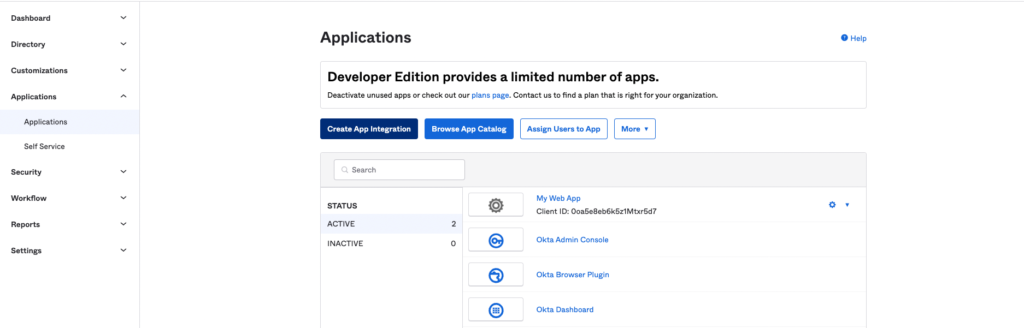
Now select OIDC as sign-in method and Web Application as application type, click Next.
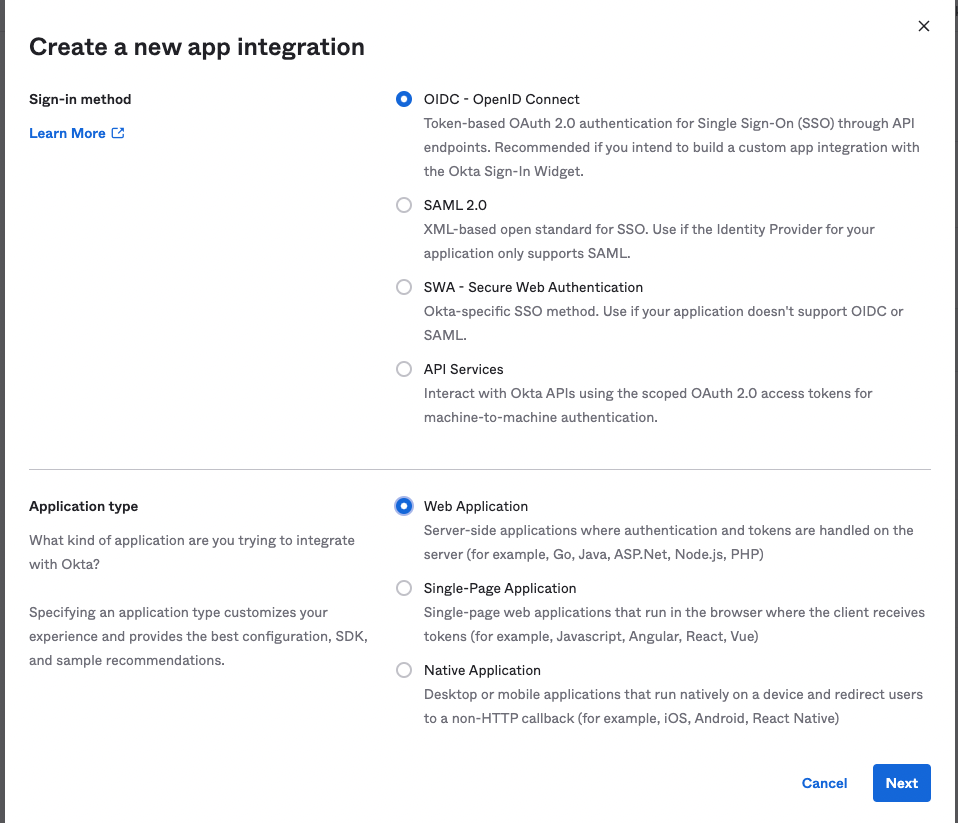
Update the following fields:
- Sign-in redirect URIs – https://app.testrtc.com/auth/okta/<domain>/authorization-code/callback
- Sign-out redirect URIs – https://app.testrtc.com
- Controlled access – customer should choose how will be able to use this integration (everyone in organization, group or skip for now)
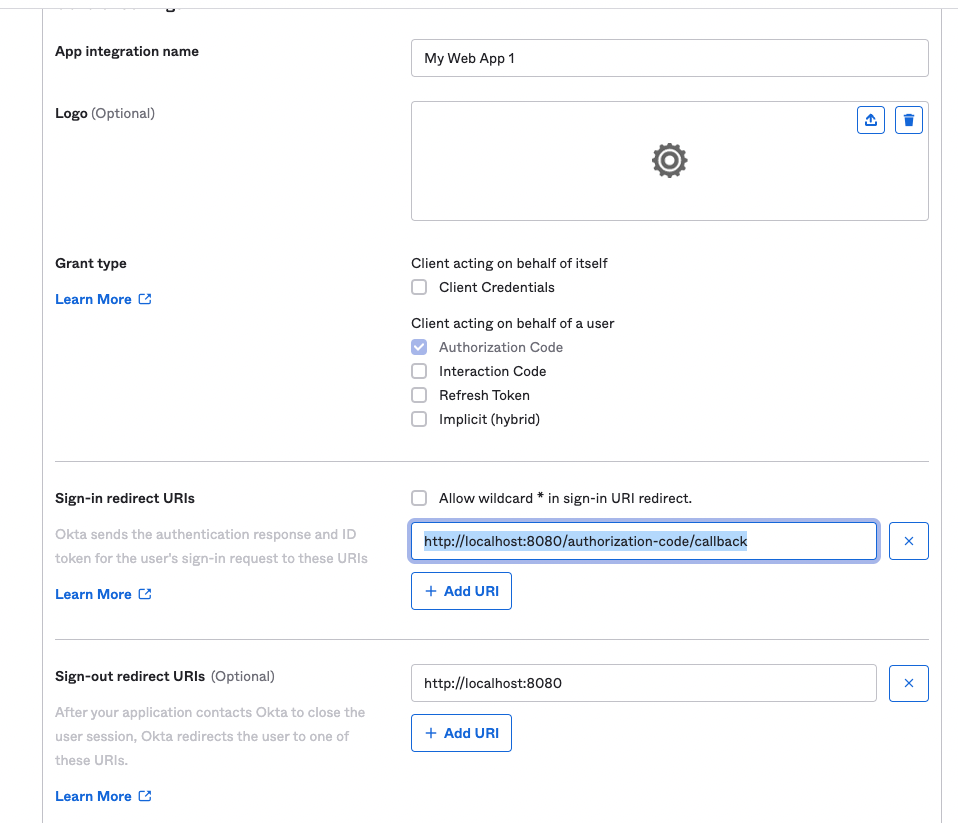
Once completed, please provide our support the following information:
- App integration client key
- Secret
- Okta domain
We will then configure your account accordingly.
