Use the Reset Location option if you have switched to a new location or machine but you want to continue running your probe. By using the Reset Location option you can continue running your probe from a new location or machine without any interruption to the running of the probe.
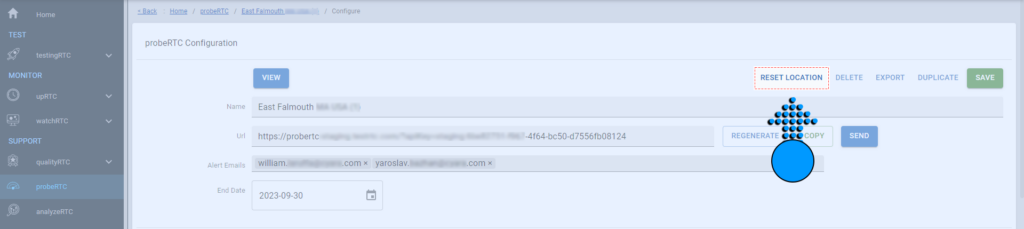
If you choose to use this option;
- The probe will continue to run using the same API key and probe settings.
- New location information will be gathered from the machine that is used to initiate the Reset Location operation.
Table of contents
Useful notes:
- Location information is gathered from the machine that initiates the probe.
- The Reset Location option is used when the location of a machine changes or you would like to run the same probe on a new machine.
- Use the Reset Location option to begin gathering information from a new location or machine.
- Location information relates to the following;
- IP: The IP of the machine that initiated the test.
- City: The city the machine is located in.
- Country: The country that the machine is located in.
- Organization: The ISP (Internet Service Provider) that the machine is using.
Find Location Info
Logs for each probe can be found in the history of the probe. probeRTC > probe > History
- Click into the probeRTC section.
- Find the probe you wish to view details for and click the History button.
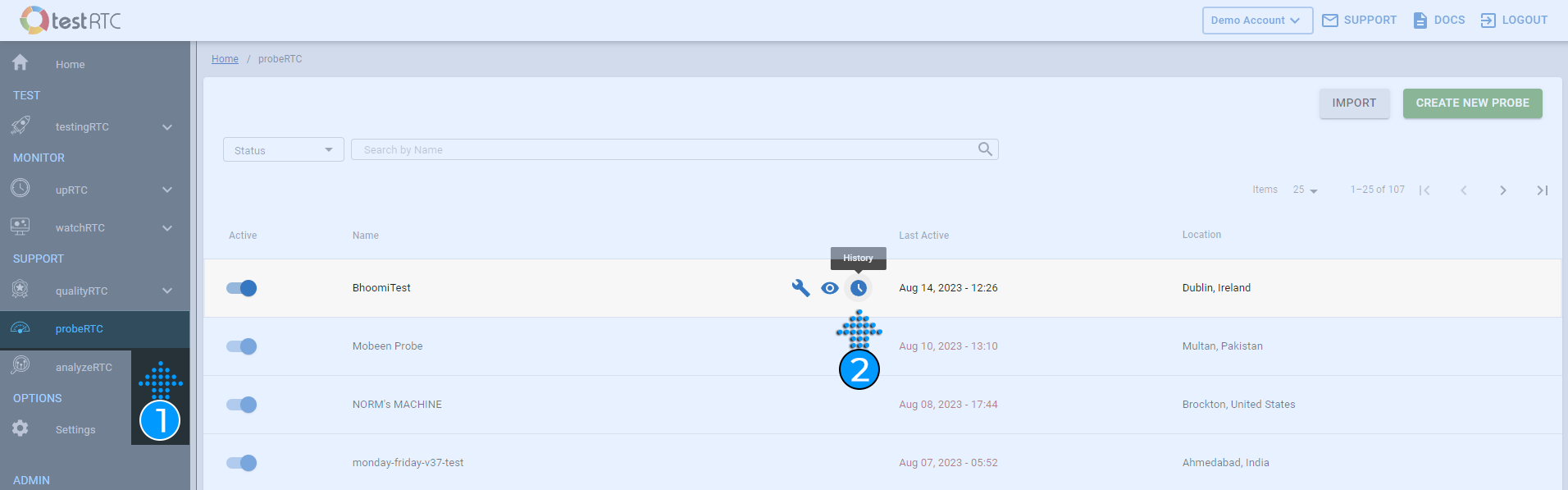
- Select the test ID from the list.
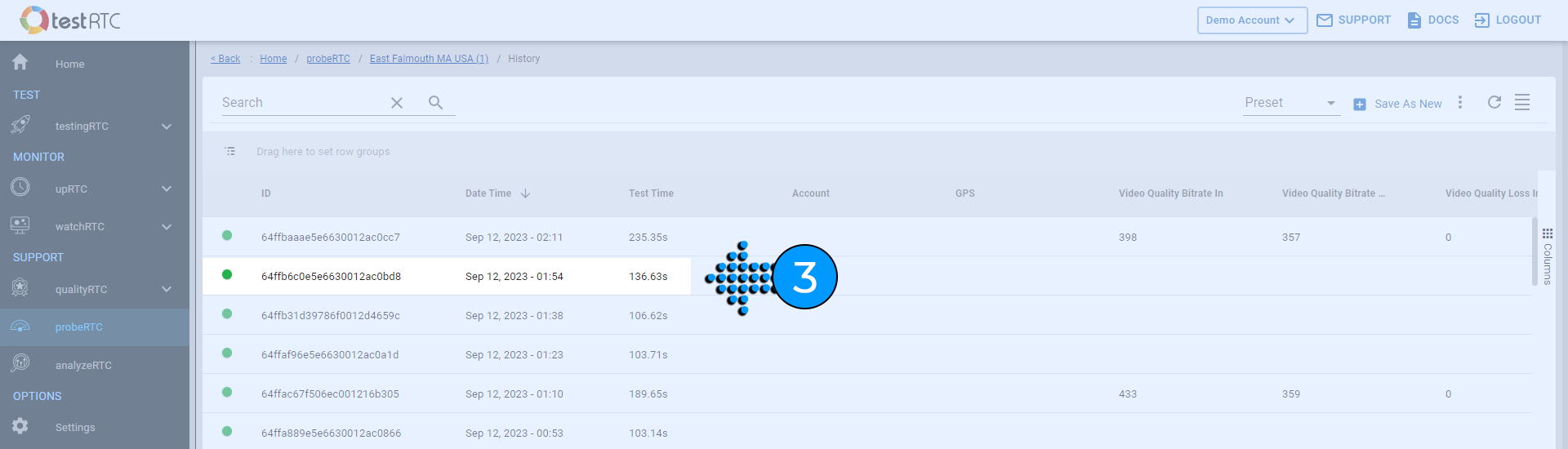
- The location information can be found in the results ribbon at the top of the page.
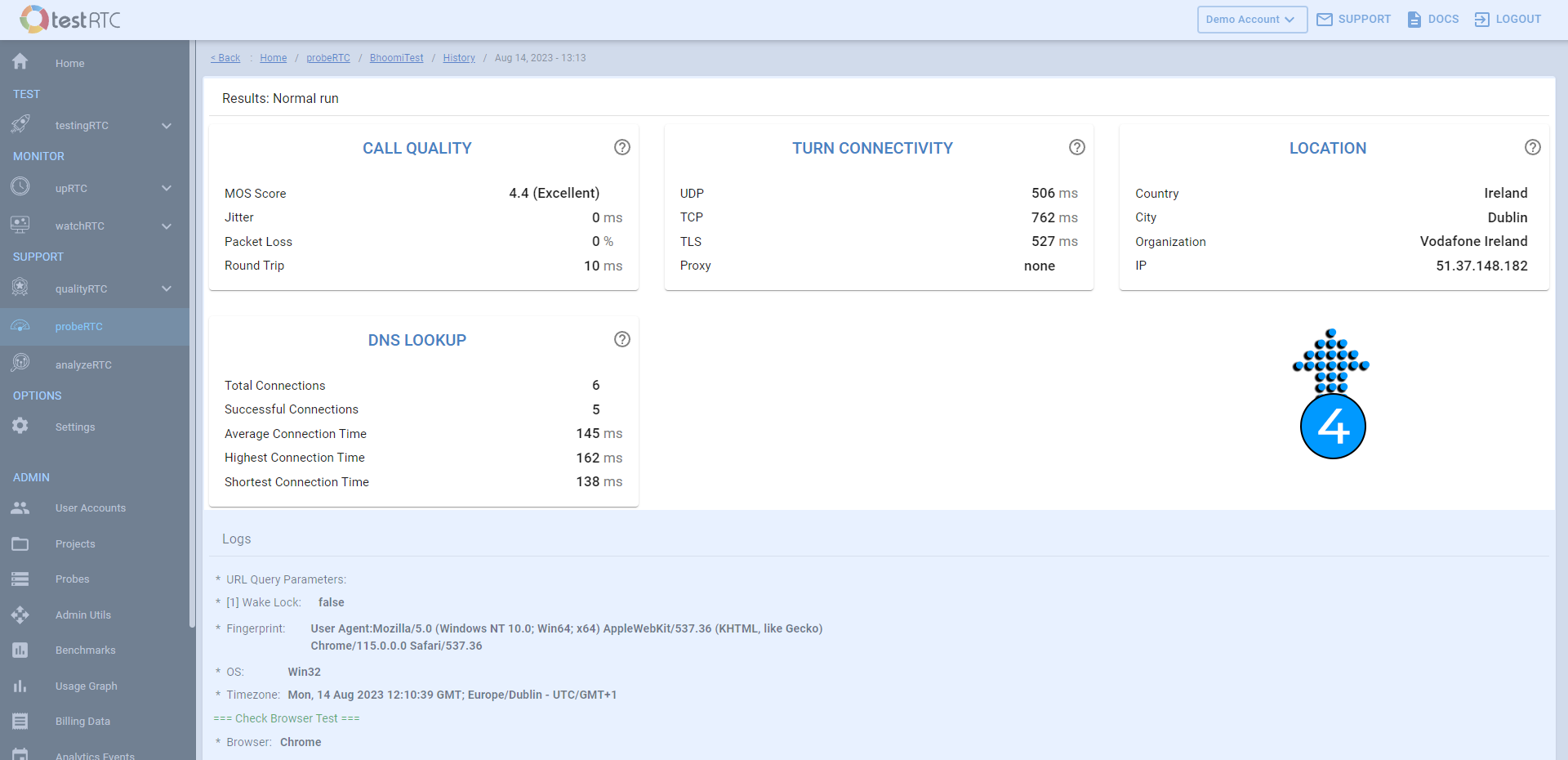
- Alternatively, if the tile is not available in the ribbon you can scroll down the page to find the same information in the logs.
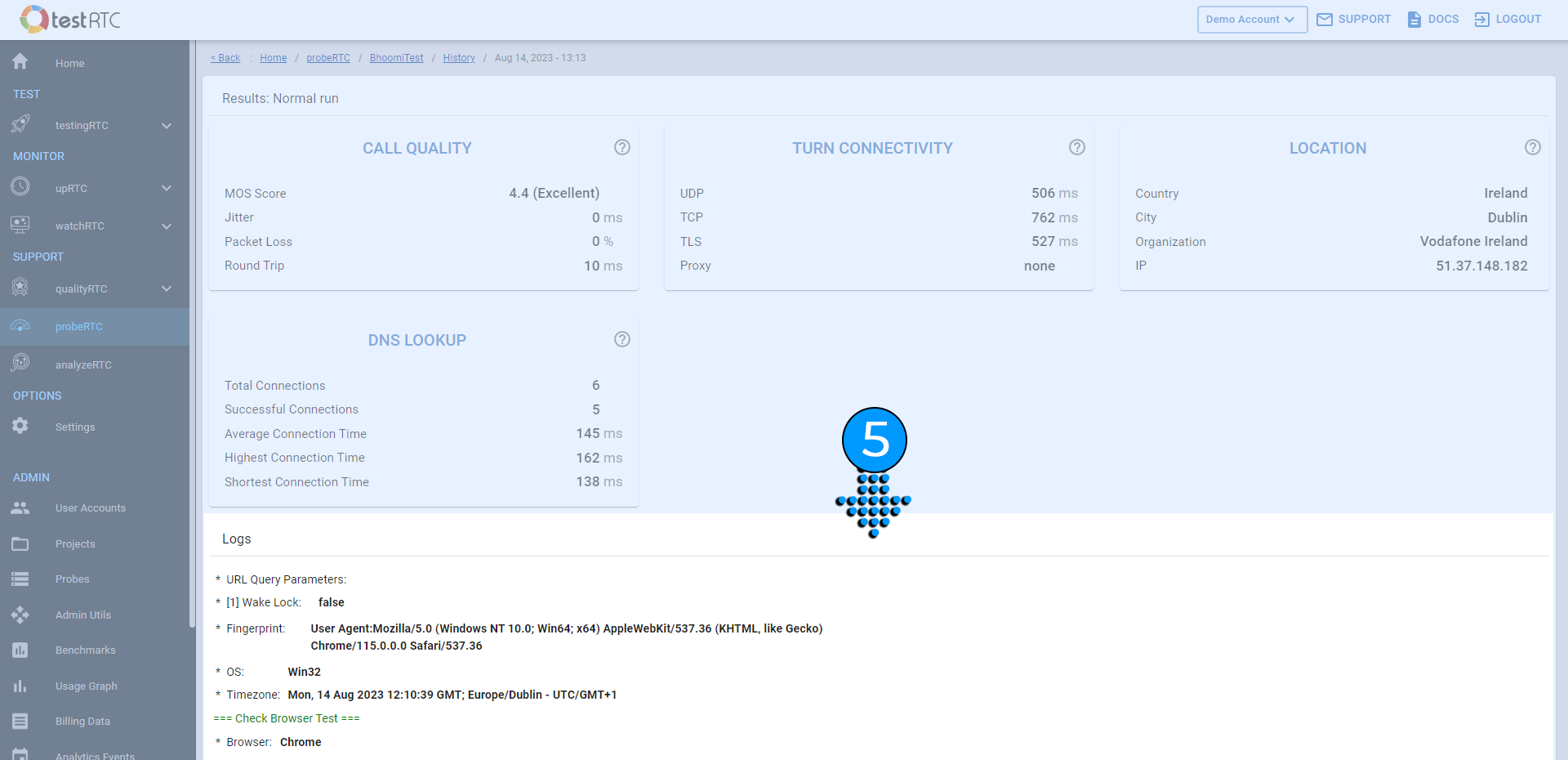
Log example
It will look similar to this:
=== Location Test [Location] ===
| * | Ip: | 51.37.148.182 |
| * | City: | Dublin |
| * | Country: | Ireland |
| * | Organization: | Vodafone Ireland |
=== Location End ===
