If you are using qualityRTC with a Twilio infrastructure and would like to have more control over the announcement played during the Call Quality test, then one approach is using Twilio Studio (another one is by way of TwiML Bin).
Here are a few steps to creating and connecting a Twilio Studio flow to qualityRTC:
1. Create a Twilio subaccount
We suggest the creation of a subaccount in Twilio.
In order to connect your account to qualityRTC, you will need to supply us with your Account SID and Auth Token.
To keep your data and credentials secure, it is best if you create a subaccount to manage all qualityRTC related traffic separate from your production system.
To create a subaccount, go to Settings | Subaccounts and click the plus button:
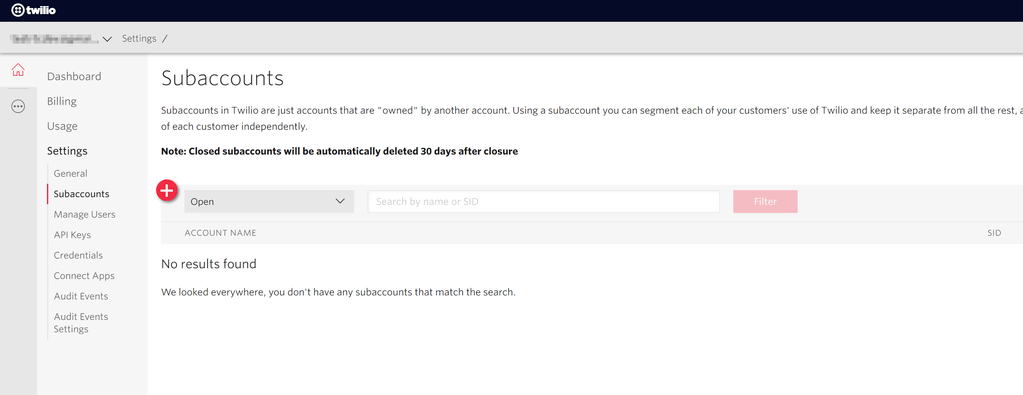
Once created, write down the subaccount’s Account SID and Auth Token and make sure to create the Studio Flow within that subaccount.
Note:
We also support Twilio’s API key authentication mechanisms as well as the Auth Token mechanism. If your security practices may include periodic Auth token regeneration, it would be preferable to provide us with the API key and secret instead.
2. Create a Twilio Studio Flow
qualityRTC requires an Application SID, which is a TwiML App.
There are two easy ways to create these:
- By using TwiML Bins
- By using Twilio Studio Flow
Here, we will create a Twilio Studio Flow. If you rather use TwiML Bins, then create one and skip this section.
Go to the Studio Dashboard and create a new Twilio Studio Flow by clicking the plus button:
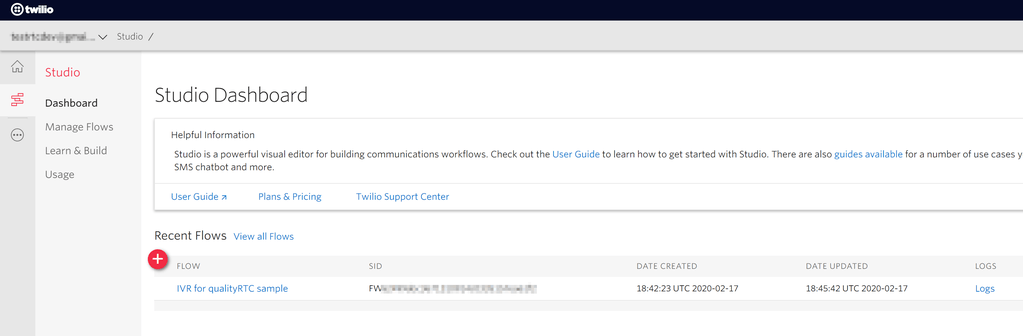
Now create the flow you wish to use for your IVR:
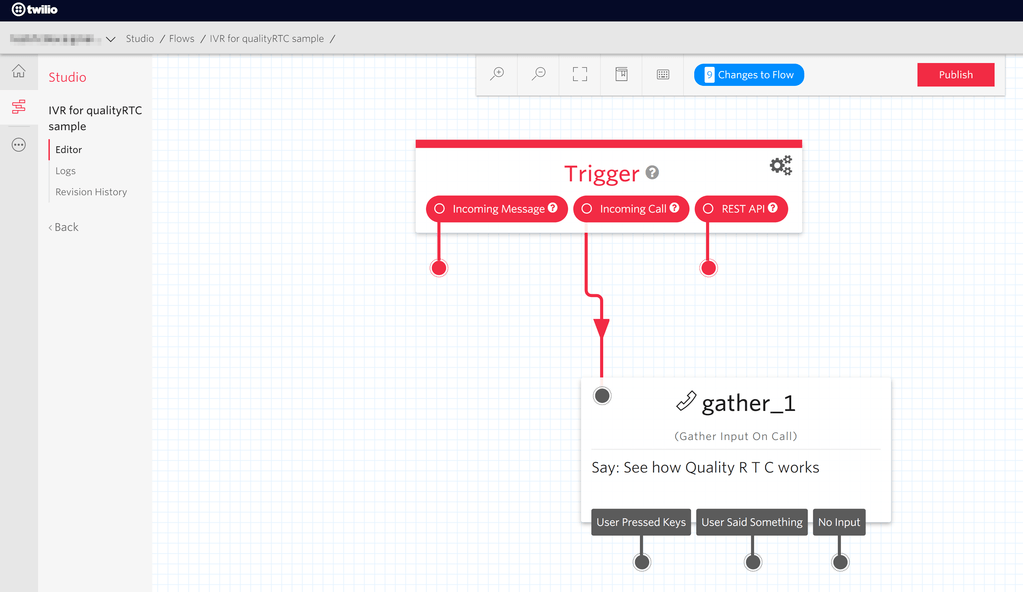
A few things to note here:
- Add a message that users can hear. And make it professional
- Have the whole flow run for a length of 15-30 seconds
Now we need the Webhook URL of our Flow.
Click on the red Trigger widget at the top of your flow and look in its configuration:
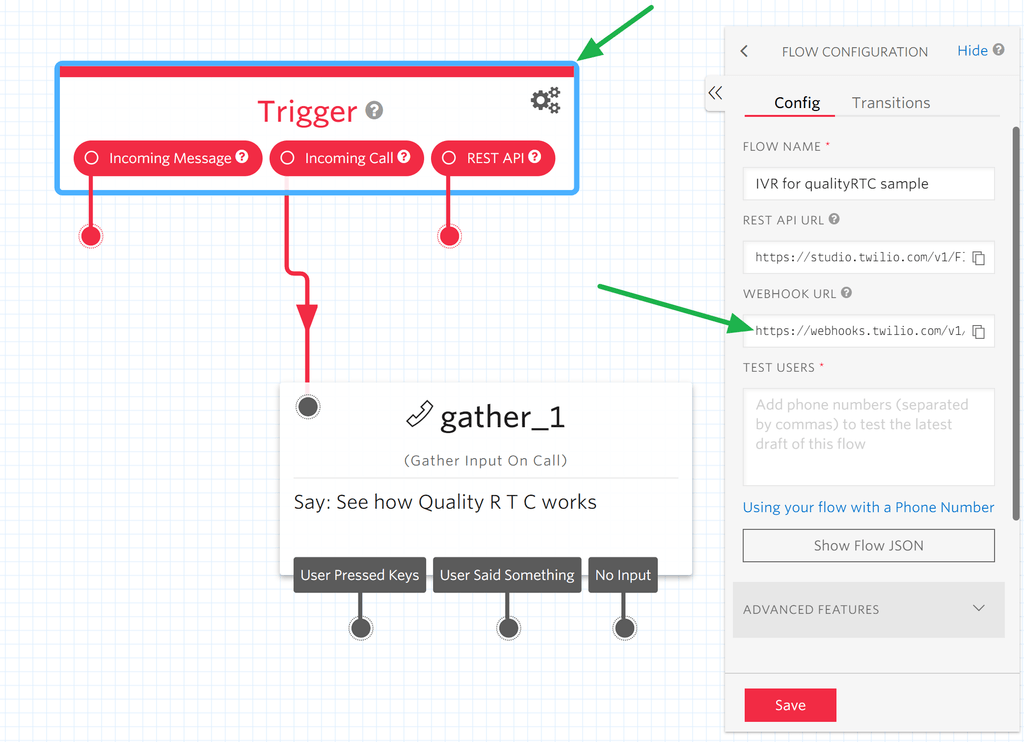
Copy the WEBHOOK URL and save it somewhere. We will need this for our next step.
3. Create a TwiML App
Time to create our TwiML App. This is what will give us the Application SID that qualityRTC requires in the case of a Twilio integration.
In the Twilio dashboard, go to Programmable Voice | TwiML | TwiML Apps to create the TwiML App:
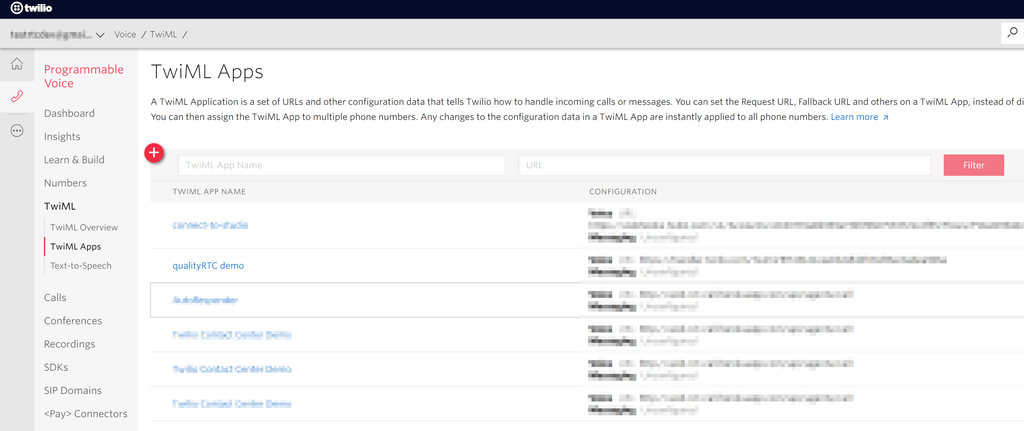
Click the red plus button to create a new TwiML App. Give it a name and paste the Studio Flow’s webhook URL in the Voice REQUEST URL field:
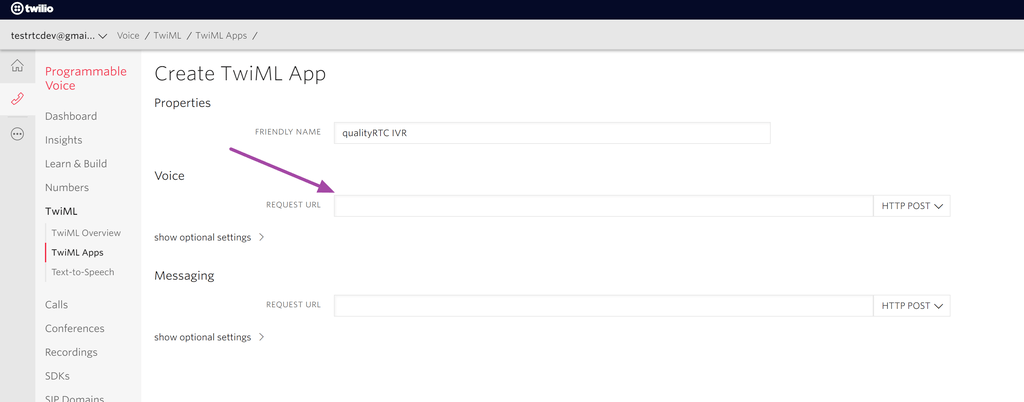
Once created, click back on that TwiML App to see its Application SID:
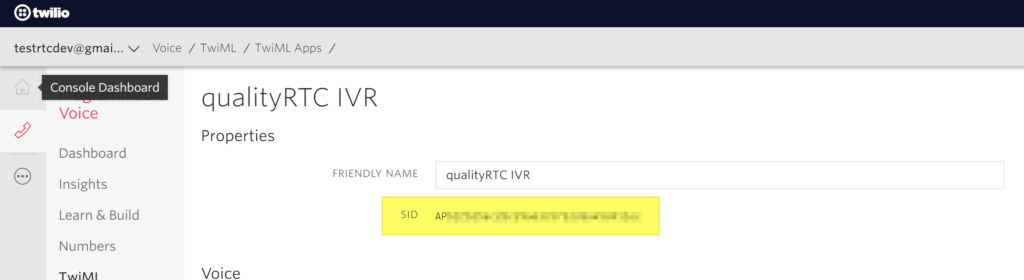
Copy the Application SID – you will need it for the next and final step.
4. Information we need
To setup the custom IVR properly, please send us the following information:
Using Auth Token mechanism:
- Account SID
- Auth Token
- Application SID
Using API key mechanism:
- Account SID
- Key SID
- Key secret
Once configured, you will be able to modify the Twilio Studio Flow at any point in time.
