To enter the tests page, click on the ‘testingRTC | Scrips’ menu item at the left side menu bar. From the test scripts page you can manage (create, modify and delete) tests and run tests.
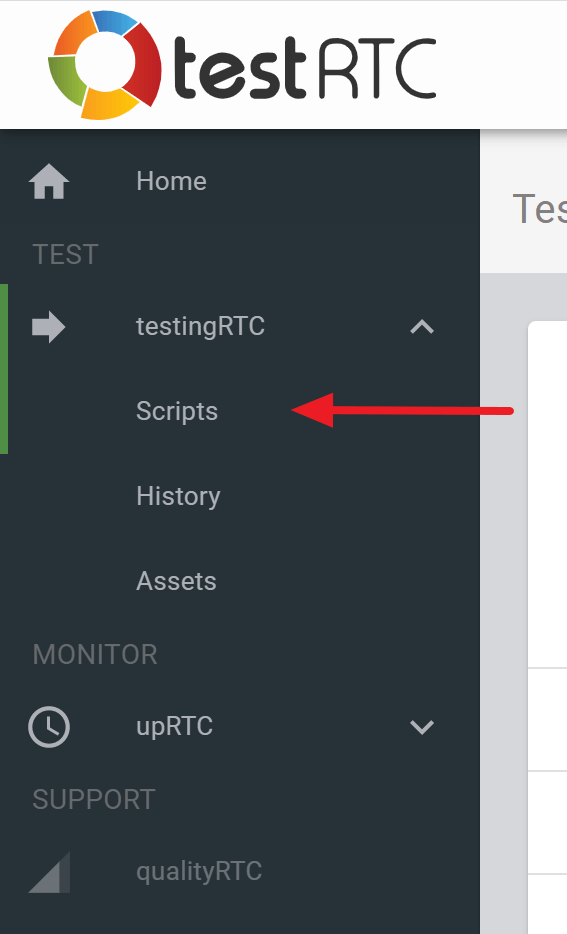
The Scripts page includes a list of all available test scripts in your account. You can filter the presented tests by entering tests’ name or description (full string or sub-string).
In the test scripts table, you can see, for every test, the test name, description, last time it was modified, run count (number of times that this test was executed), last run time and status of the last run.
From the tests page you can:
- Add a new test by clicking on the ‘Create New Test” button (button is located at the top-right corner of the page).
- Importing a previously exported test by clicking on the ‘Import’ button (button is located at the top-right corner of the page).
- Edit an existing test by clicking on the test row.
- Duplicating a test so you can use it as a starting point for a new test or monitor (or in order to keep a stable test as a baseline).
- Run a test, by clicking on the test’s ‘Run’ button.

To perform the different activities from this page, you can click at any location in any test’s row to enter the test’s page. In addition, when hovering on a test row, several action buttons will appear below the test’s name. You can click on these action buttons to immediately edit, duplicate or run a test.
