When a test is executed, the ‘Test Results’ page will be opened. This page presents information about the test progress while the test is running and the test results after the test execution completion.
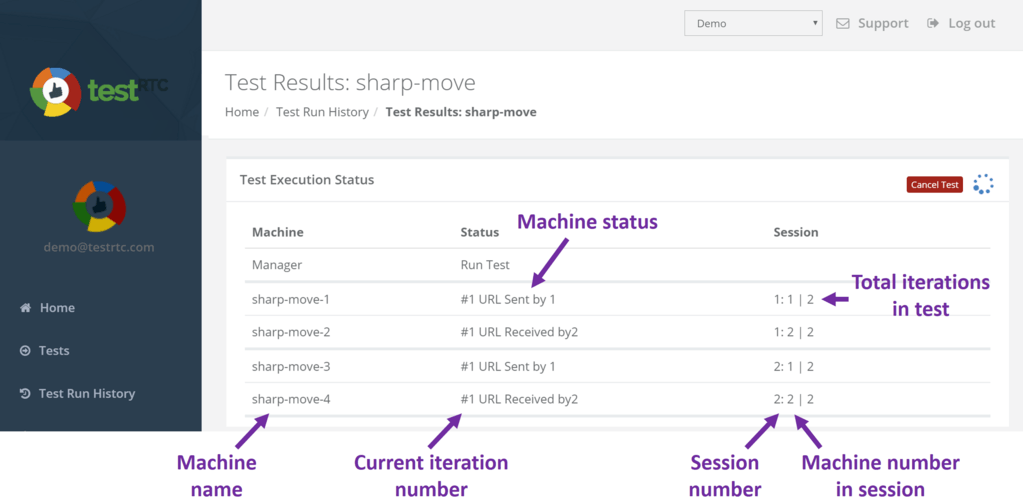
The following information is presented while the test is running:
Test Execution Status
The Test Execution Status section presents a list of all running concurrent simulated users. For every concurrent user, a virtual machine will be created, based on a Docker container. Every Docker container is represented in the Test Execution Status list in a single machine’s row. For every machine, the following information will be presented:
- Machine temporary name – an arbitrary name given to the test, for easy reference
- Status – the status field goal is to easily present the test progress. This field shows the status of each probe in a test
- Generic statuses such as ‘Running Test’, ‘Uploading test results’ and ‘Test Completed’ are displaed
- If need be, you can define script specific statuses, using testRTC function call .rtcProgress()
- The status line includes also the current iteration number
- VNC button – If #the vnc run option is enabled for the test, a VNC button may be presented. By pressing on the relevant VNC button, the temporary machine’s IP and port will be copied to the user’s clipboard. You can paste the copied IP and port to your VNC viewer to open a VNC connection to the machine. For further information about how to use VNC, please refer to Using VNC
- Session and iteration information – session number, machine’s number in the session and the total iterations defined for the test
Notes:
- While the test is executed, all values (except the test execution status) are calculated and presented at the end of every test execution iteration and after the test execution completion
- It is possible to cancel a test execution by clicking on the ‘Cancel Test’ button
